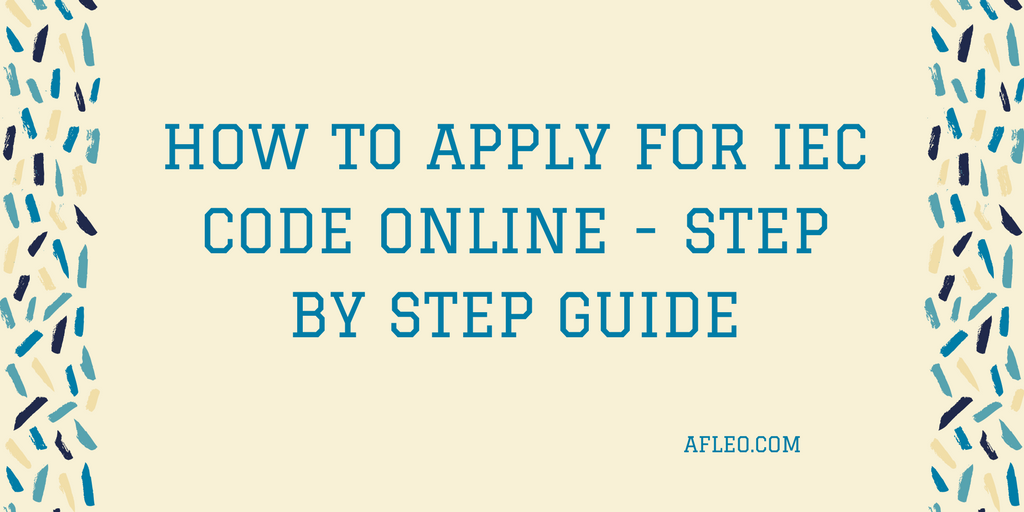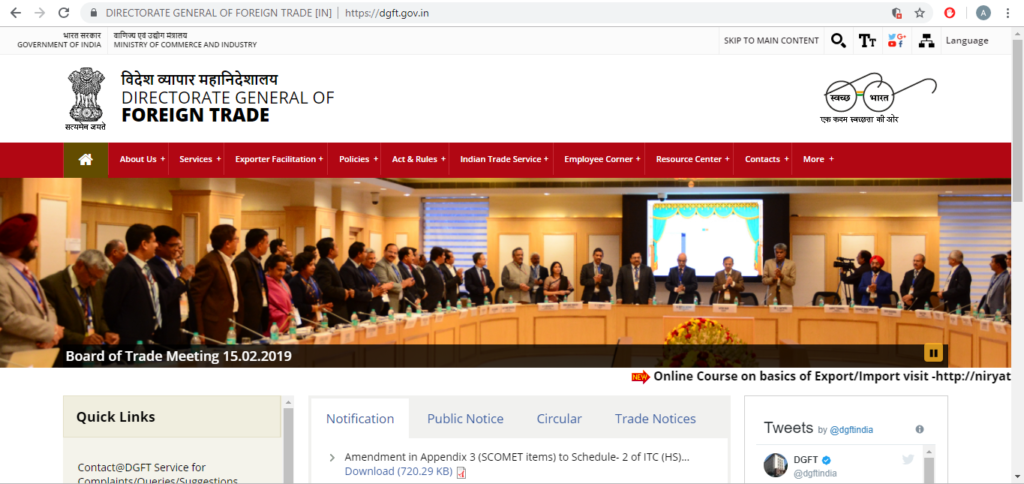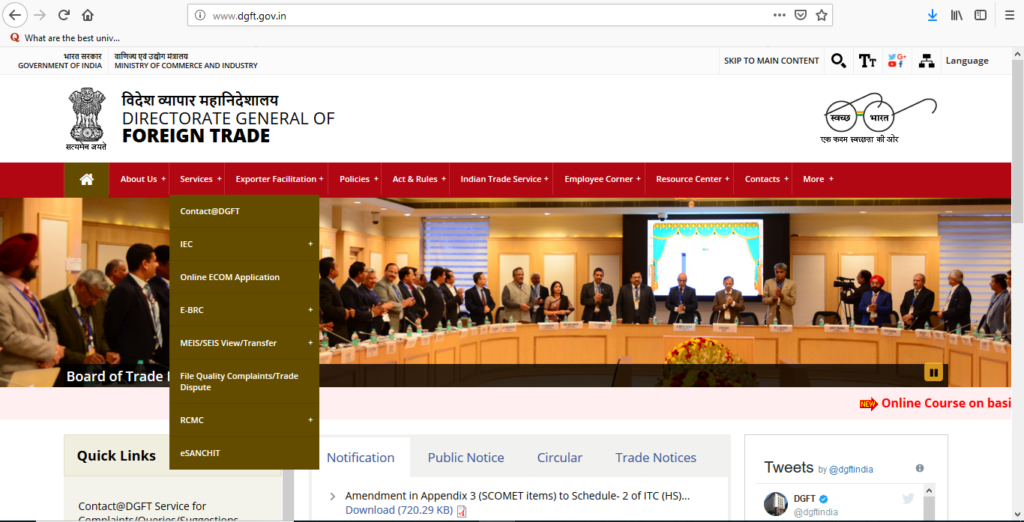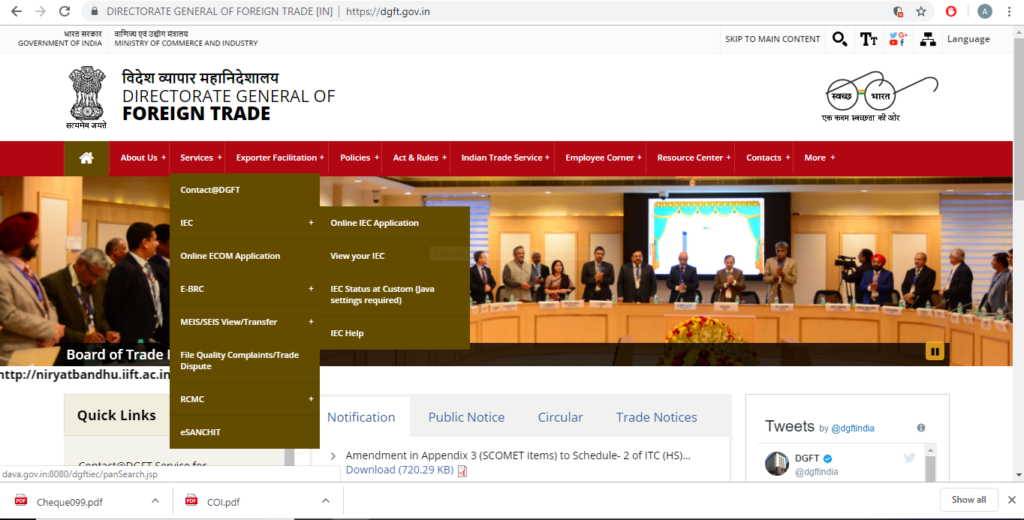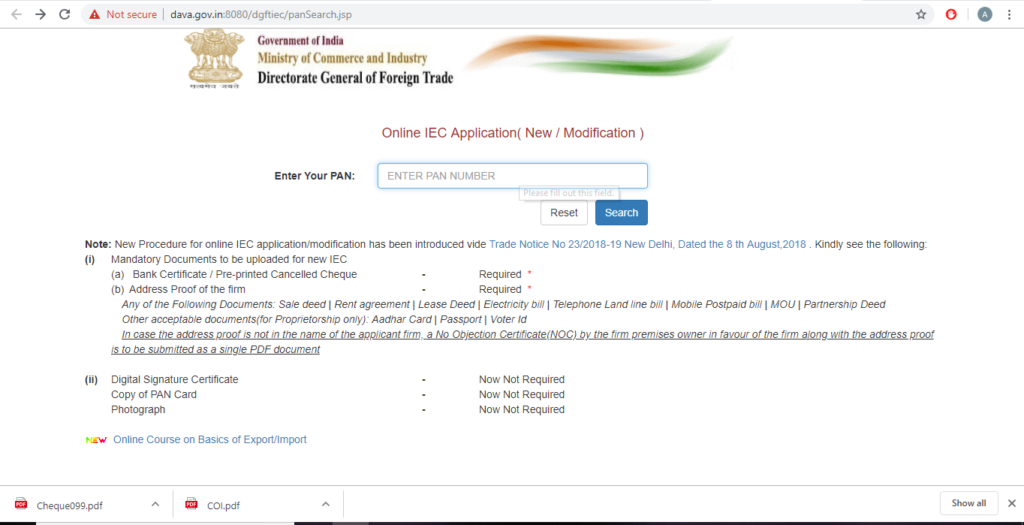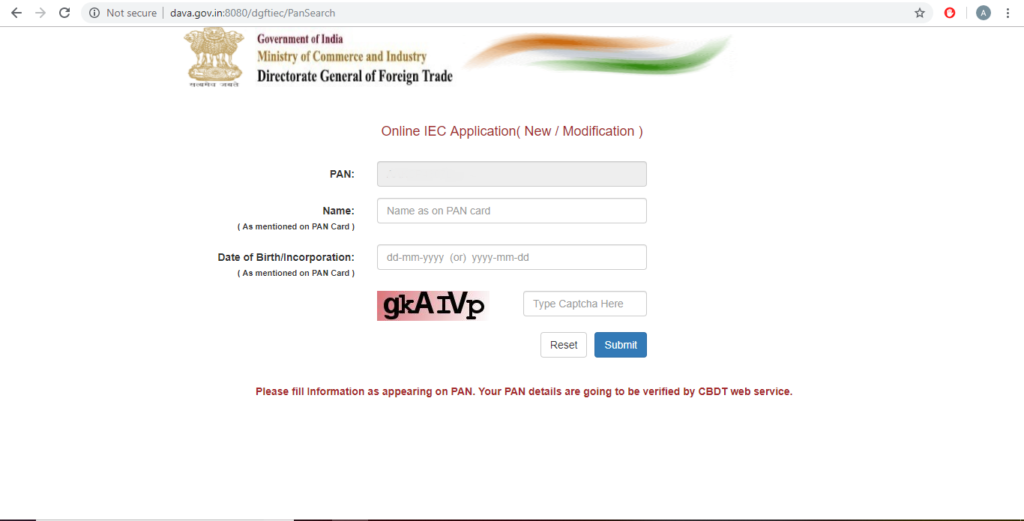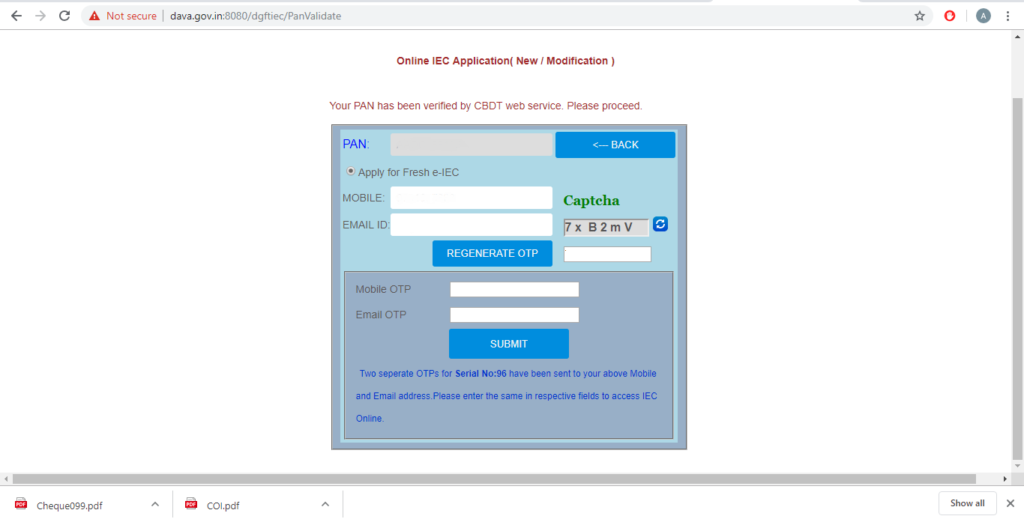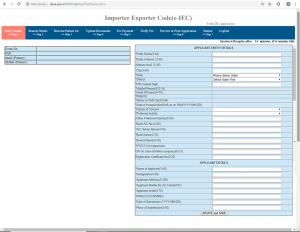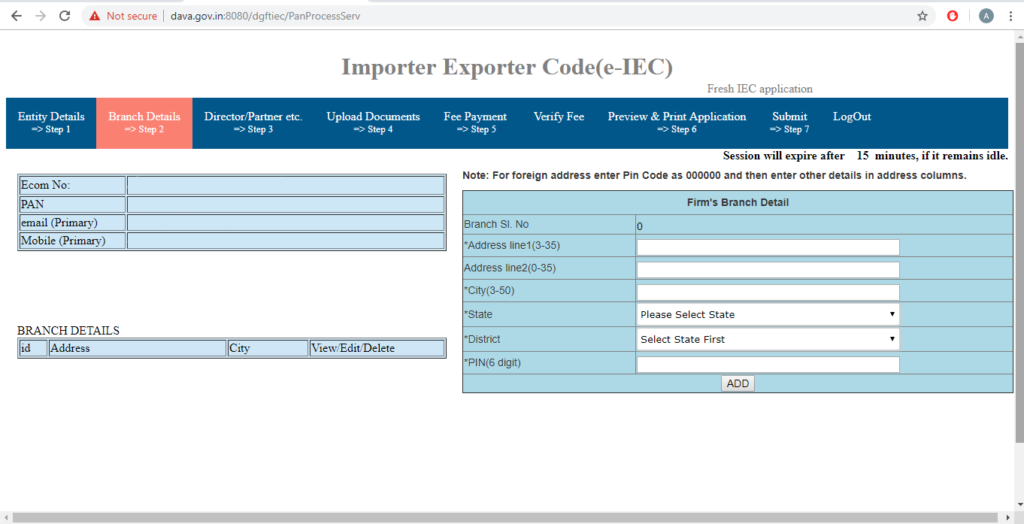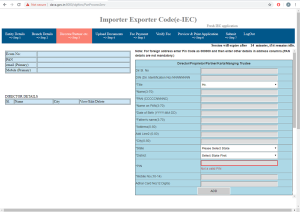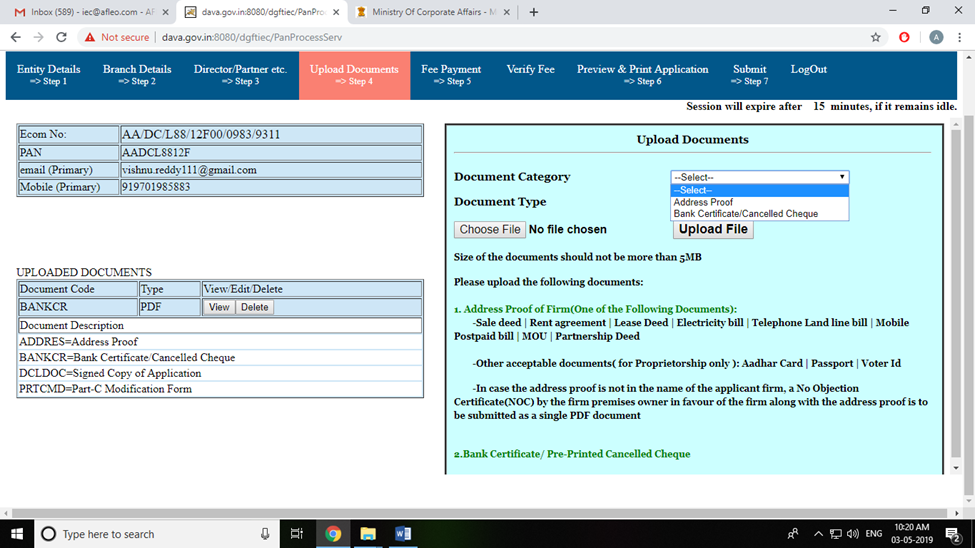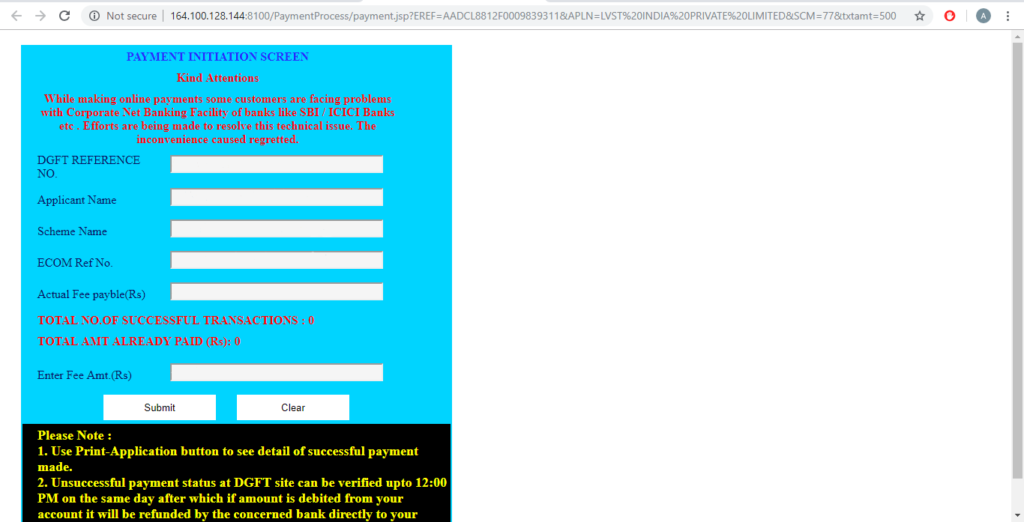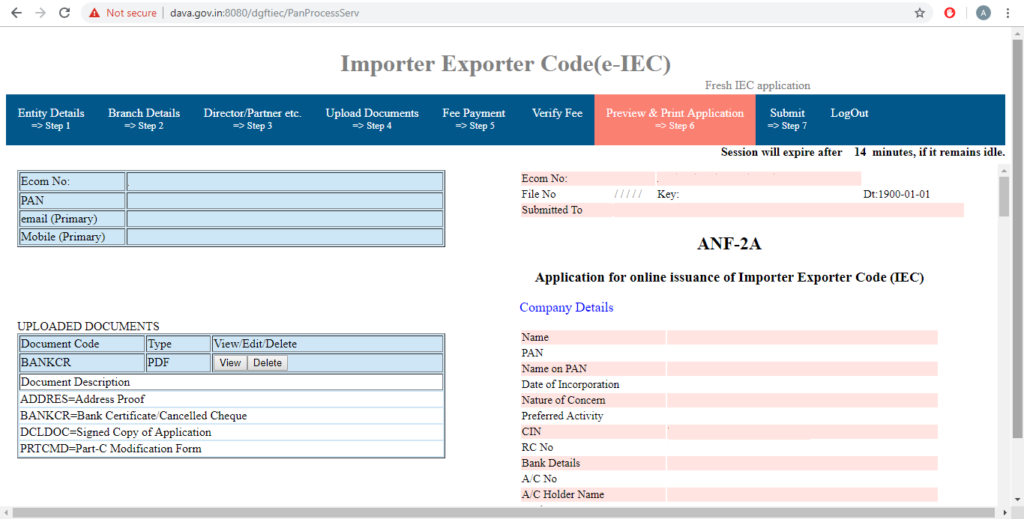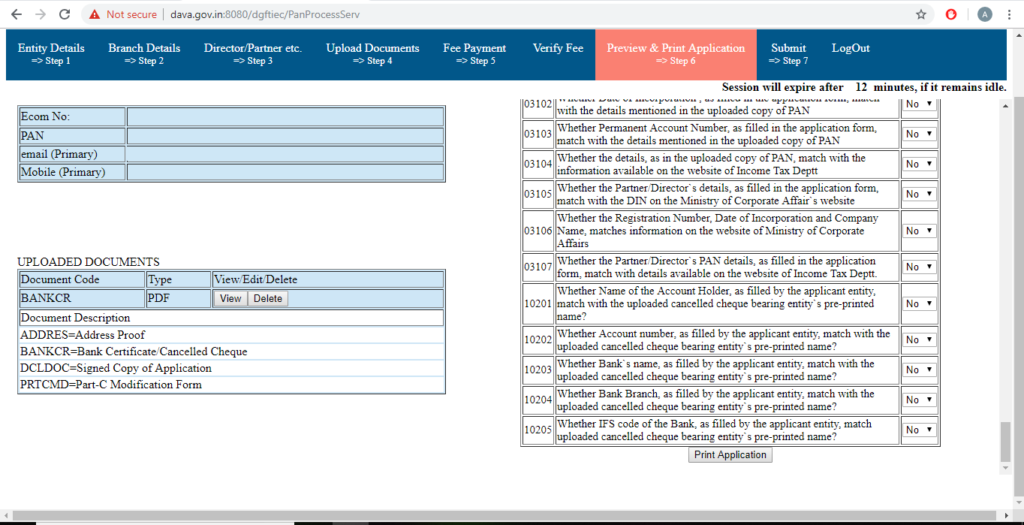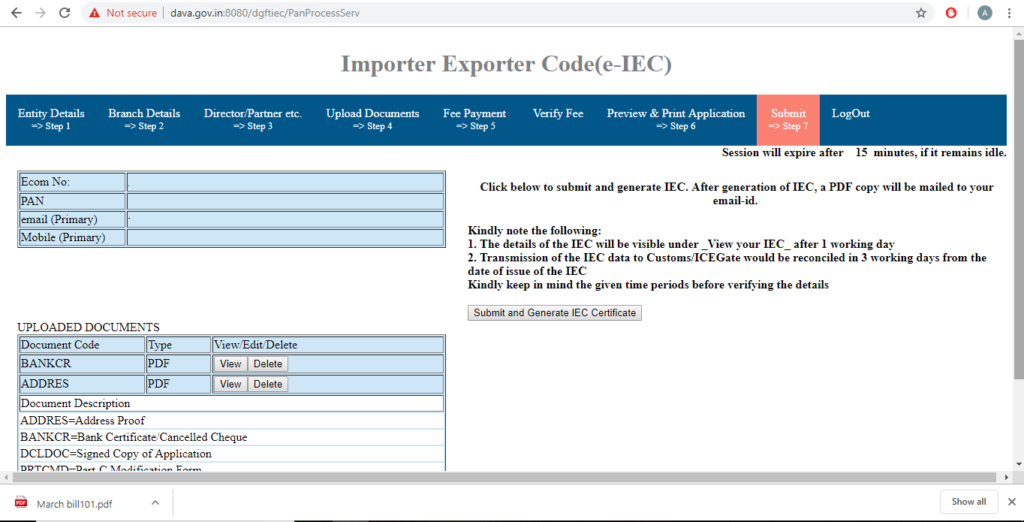An IEC Code is a 10-digit number allotted to an importer or exporter by the regional office of Director General of Foreign Trade (DGFT).
IEC is a gateway for importing/exporting any product/services and also to avail various benefits from Export promotion Council or DGFT.
To get an IEC Code one has to submit valid documents and follow appropriate procedure so that the Government can ensure your identity as an individual or as a business
[If you want to know the full details of documents required for IEC Code and its valid format read our definite article on “documents for IEC Code”]
IEC Code Procedure
After compiling all the documents, let’s look at the whole application procedure for IEC Code. There are 12 steps involved in the IEC code application procedure.
Here we have a complete step by step guide along with screenshots for the procedure to apply for IEC Code.
[Update: Previously the application could be submitted physically with the Regional Director General of Foreign Trade (DGFT) Office. But now the offline application has been completely closed, it has to be compulsorily done online]
The steps for IEC Registration Process are as follows:
Step 1: Go to the DGFT Website.
The first step involves going to the website addressed www.dgft.gov.in.
You will be welcomed by a bright and informational page. Here you’ll get the latest notification and updates.
Step 2: Go to the Services tab.
The horizontal button bar that you see at the top contains a button named “Services”. Click on it. A drop-down menu will be displayed. In this Drop-Down menu, various services provided by DGFT will be listed, including “IEC” option
If you take your mouse pointer over IEC the following tabs will be displayed.
- Online IEC Application
- View your IEC
- IEC Status at Custom
- IEC Help
Step 3: Enter your PAN number
After clicking the Online IEC Application button, you will see the following page.
Now in the “PAN” option, please enter the PAN Card Number of the Proprietor or of an Entity in case of an Entity firm.
Once you have entered the PAN Card number, select the “NEXT” option.
Now enter your “Mobile Number” (without a zero or country code) and “Email ID”.
Enter the given “Captcha” code as it is in the empty box given right below the captcha and click on the “Generate Token” option.
Step 4: Enter the relevant details
In this step, you will get the field where you have to enter the basic details like name and date of birth
In case of a proprietary name of the proprietor and his date of birth
In case of any legal entity name of company and date of incorporation
In case of partnership firm name of the firm and date of formation
Step 5. One Time Password (OTP) Verification Process.
Enter your Mobile number, Emil ID and the Captcha on the box below and click the “Generate OTP” Button to receive an OTP on your mobile and email id.
After receipt of the OTP, enter the same in each of the respective boxes provided separately, one for the “Mobile OTP” and another for the “Email OTP” and click on the “Submit” option.
Step 6. Update Entity Details
Now a new page will open, entitled as “Importer Exporter Code (e-IEC)” which shows an E-com Number on the left-hand side of the page. This number will be used for all the future references regarding your IEC application.
After coming on this page fill in all the entity details. The entity here is the business entity. The details include the Business name, address, Date of Birth (in case of proprietorship)/ Date of Incorporation/Date of formation (in case of partnership firm), Nature of Concern, preferred activity and bank details.
After this fill in the applicant details like Name of Applicant, Designation, Applicant Address, Applicant mobile number, Applicant email address, PAN number, Date of Submission and Place of Submission.
Step 7. Add Branch Details
After that click on the second option, “Branch” on the upper side of the same page.
Branch details of the proprietorship/ company shall be filled. Once you fill all the relevant details click on “ADD”. If there is no Branch Office Keep the space empty.
Step 8: Fill-up the Director/Partner details.
Go on the upper side of the tab and click on Director/Partner, etc. Now fill all the required details of any of the Director/ Proprietor/ Partner/ Karta/ Managing Trustee. All the required information for example, the PAN number, and mobile number should belong to the person whose details you are filling. Once all the relevant options are being filled please click on “ADD”.
Pan number, residential proof, mobile number & email id of each and every partner/director of the company/firm
Note: If one of the above-mentioned Director/ Proprietor/ Partner/ Karta/ Managing Trustee is a foreign national you have to add 000000 in the address details.
Step 9: Attach the scanned copies of the necessary documents.
Now click on step 3 which is uploading the required documents. Like Address proof, bank certificate/cancelled cheque. Also, choose the document type like PDF or GIF.
Step 10: Fee Payment
Now go on the upper hand side of the page and click on fee payment. The following page will open up.
Here enter amount Rs. 500/- as the Government IEC application fee and click on Submit.
Thereafter complete the payment by choosing any one of the Credit/Debit Card, Net Banking, Wallets payment facility. After successfully completing the payment come back to the same Page. Choose “Verify Pay” and verify the payment which you have just made.
[There are updates in the fees for applying IEC Code to know about the precise and updated fees for IEC Code read our article on “Import Export License Fees“]
Step 11: Preview and Print application.
After you have done all the above steps you can now preview and print your application. You can print this application for your official purposes. Here all the details you have filled in will be displayed for checking. If you want to change any details you can go back and make the necessary changes. This is what the starting looks like.
This is what the ending of the page looks like. Below the Form, a Checklist is being displayed. In the checklist, please make sure that all the conditions mentioned here have been complied with. For example, please make sure whether the details of the applicant filled in the application form are as same as that in the uploaded copy of the documents.
Step 12: Submission
In this step, the above-mentioned E-com number will be displayed along with it. The DGFT Office concerned will be auto-selected and displayed accordingly. Click on proceed further. After this, a new page will open which will have a “Submit and Generate IEC Certificate”.
Note that, earlier a Class 2 Digital Signature was compulsory for Submitting the Application online. However, according to a Latest Notification, they have done away with this requirement and now you can submit the Application without a Digital Signature Certificate (DSC).
This is the final step in the process of IEC Application Procedure. After which your IEC certificate will be generated
[If you want to know the full details of documents required for IEC Code and its valid format read our definite article on “documents for IEC Code”]
Format of IEC certificate
Here is how IEC Certificate looks like.
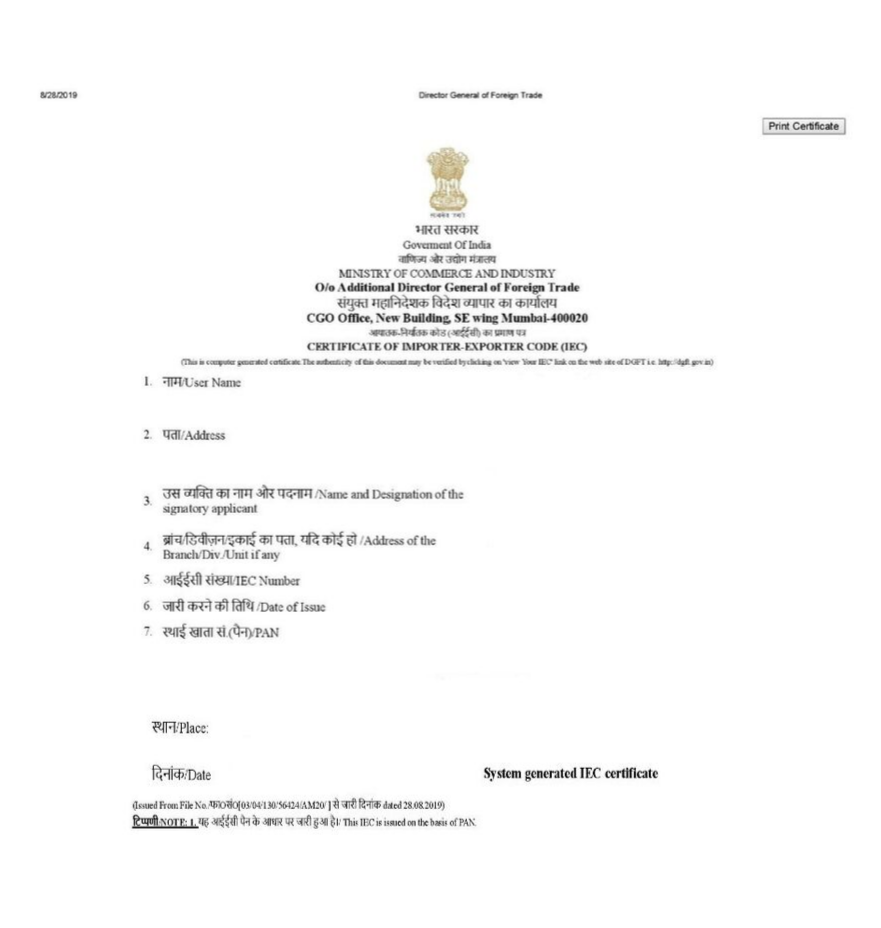
We hope that the IEC Code Application Procedure is now clear.
[Now, if you are planning to start your Export business from India. It is important for you to know that the Government of India gives certain incentives to Exporters. This Export Incentive or subsidy is given in the form of Merchandise Exports from India Scheme (MEIS Scheme). Exporters can get anywhere from 2% to 5% of their Invoice value in the form of Incentives. So want to know more about the scheme or want to know the rate of incentive your export product is eligible for? Find all the details here – “MEIS Scheme“]
How Afleo can help you?
Afleo.com is one of the leading firms when it comes to Import and Export Consulting. We are very well versed into the mechanisms of DGFT and the schemes that are exercised by them. So, when it comes to applying for IEC Code, we are the best and you will get your IEC within 1-2 days.
We at AFLEO would love to help you out. For further details or in case of any queries regarding the same, please fill-up the form below